Help Center
What can we help you with?
How to Perform a Basic Search
- On the Home page, go to the Search our Collections sections
- Select a collection from the dropdown or keep the default value All Collections.
- Enter a keyword or phrase
- Click the Search button
- As a result, the Search Results page is displayed with the results from the entered search
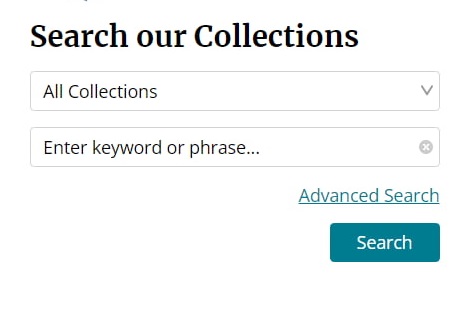
What happens if the All Collections option is selected?
The application will search to return records from all of the collections instead of a specific collection.
What happens if no keywords or phrases are entered?
The application will display the collections page.
What fields are included in the search?
The system performs the query based upon these below fields: Title, Description, Personal Authors, Corporate Authors, Conference Authors, Genre, Subject, Source, Funding, DOI, Publisher site URL and the Document itself.
What happens when quotation marks are used in the search?
If you are searching for a single word, using quotation marks does not affect the search results. However, if you are searching for a phrase containing more than one word, quotation marks play a role. For example, entering "bicycles and pedestrians" (with quotation marks) will return fewer results than entering bicycles and pedestrians (without quotation marks).
How can colons be included in the search term?
Search terms containing colon : can be searched by using quotation marks in the search.
How to Perform an Advanced Search?
- On the Home page, go to the Search our Collections sections
- Click on the Advanced Search link.
- Select one of the two tabs Advance Search or Custom Query.
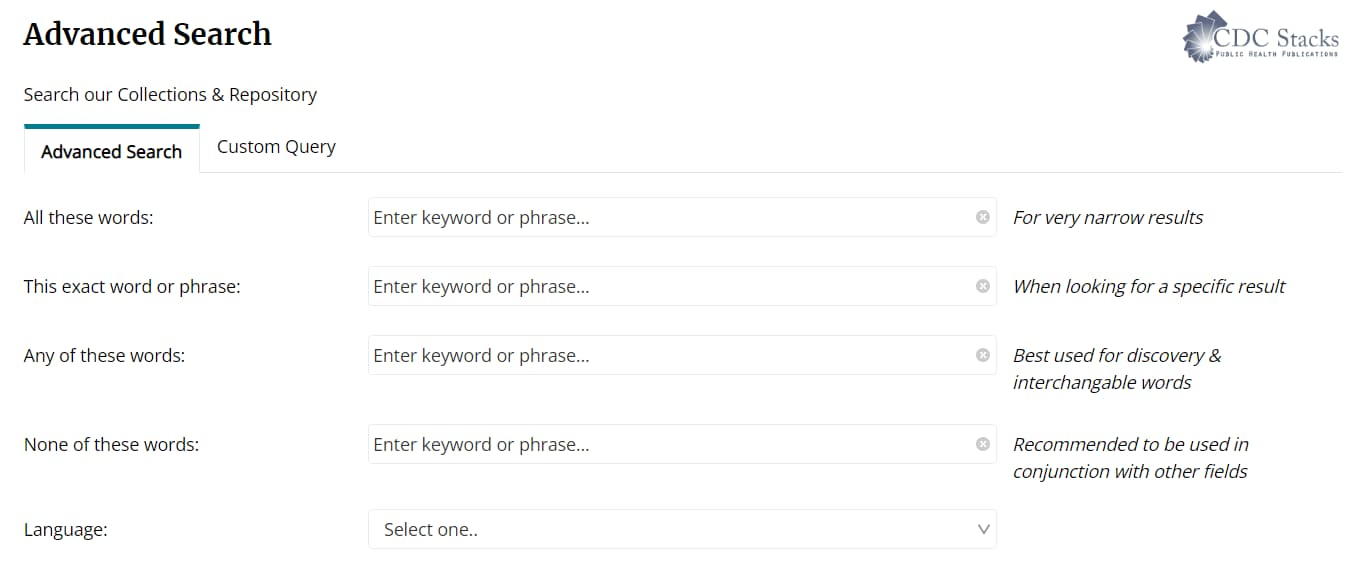
How to use Custom Query?
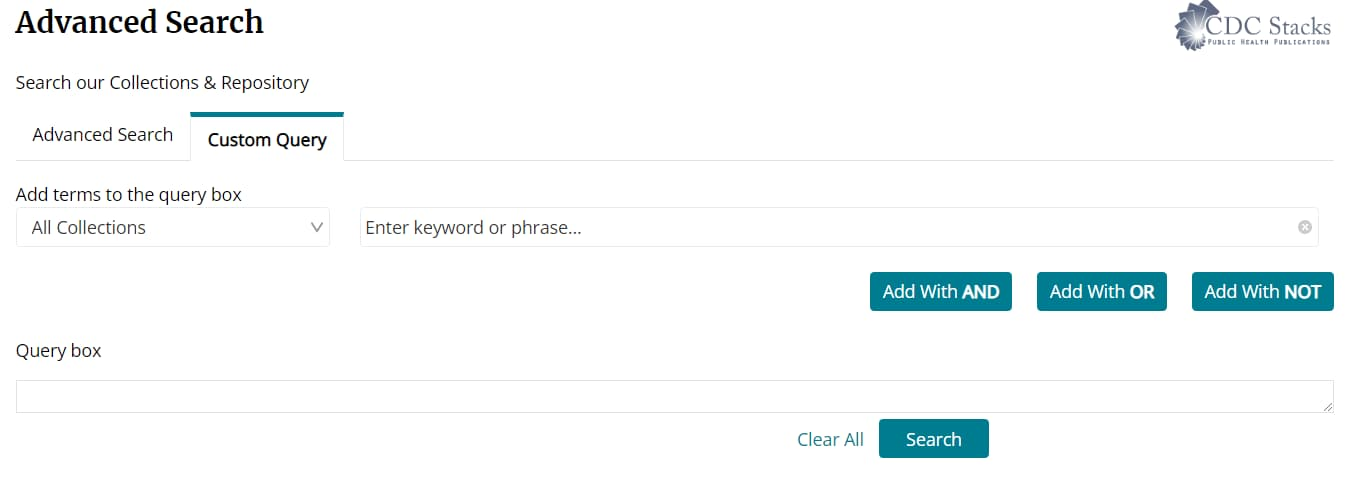
- Select the category from the drop down and enter the value to search on.
- Select one of the operators to combine with other category and Click on Search button.OR
- Click on the Search button if you do not want to combine other category search.
The following table describes the detailed use of boolean operators:
| AND | OR | NOT |
|---|---|---|
| Narrows your search and retrieve records containing all of the words it separates. The search retrieves documents that use all search terms you entered. |
Broadens your search and retrieve records containing any of the words it separates. This search includes results that contain either of the search terms you entered. |
Narrows your search by excluding Articles that do not contain the term following it. |
What happens when you enter a phrase with multiple words?
If you enter two words separated by a space, one combined result set is returned. This input acts like first word AND second word. For example, keying public transit returns a list of documents that contain the word public combined with a list of the documents that contain the word transit. However, to obtain a more precise match from your search, phrases must be enclosed in quotation marks. Keying"public transit" (with quotation marks) returns the list of documents that contain the entire phrase public transit.
What happens when the Document Type field is entered for search criteria?
A search on documents is performed by the type of works they were published as; a book, journal article, newsletter, poster, report, etc. Select "Document Type" in the category drop-down, pick a specific document type in the drop-down that appears to the right, then click the "Search" button.
How do you search by Published Date?
When searching by published date, select Published Date from the category drop-down and then enter either a date range in both fields that appear on the right or a single date in the first field. The following formats are accepted: MM/DD/YY, MM/YYYY, or YYYY. You can also select a date from the date picker.

How do you select by Language?
To search for documents written in a specific language select "Language" in the category drop-down, pick a specific language in the drop-down that appears to the right.

In doing searches which terms should be avoided?
Our database which we use to maintain documents and metadata has a set of inherent keywords that should not be used when performing searches.
Using any one of these keywords in the search criteria could negatively impact the search results:
install, date, authorize, cron, admin, user, node, schema, wysiwyg, content, system, taxonomy, islandora, xml, batch, image_attach, nodereference, filter, objective
Some groups will want to harvest metadata descriptions of records in an archive so that services can be built using metadata from many archives. This capability is implemented using two different options: the Open Archives Initiative Protocol for Metadata Harvesting (OAI-PMH) and JSON.
What is OAI-PMH? The Open Archives Initiative Protocol for Metadata Harvesting (OAI-PMH) is a protocol developed for harvesting metadata descriptions of records in an archive so that services can be built using metadata from many archives. An implementation of OAI-PMH must support representing metadata in Dublin Core, but may also support additional representations.
OAI-PMH specification is defined as a RESTful service, where each request requires certain attributes. A "verb" is described as to what is being asked. Each verb can have different attributes.
A full description of the specifications can be found here.
OAI Verbs: Based on the 2.2 spec, the available verbs are: (the verbs are case sensitive): Identify, ListMetadataFormats, GetRecord, ListIdentifiers, ListRecords
Examples Requests (Dev):
- https://[stacksurl]/fedora/oai?verb=Identify
- https://[stacksurl]/fedora/oai?verb=ListRecords&metadataPrefix=oai_dc&from=2017-05-01T00:00:00Z&until=2017-05-01T15:16:46Z
- https://[stacksurl]/fedora/oai?verb=GetRecord&metadataPrefix=oai_dc&identifier=oai:cdc.stacks:cdc:32147
- https://[stacksurl]/fedora/oai?verb=ListMetadataFormats
- https://[stacksurl]/fedora/oai?verb=ListSets
- https://[stacksurl]/fedora/oai?verb=ListIdentifiers&metadataPrefix=oai_dc
Note: the resumptionToken parameter is mutually exclusive with other parameters. It is used to paginate through results and the token is given by each request under the tag
Ex.:
The first request will pass the appropriate values for other parameters, including metadataPrefix, from and util. subsequent pages have to pass only resumptionToken.
To test the resumptionToken through the browser, enter this URL:
Then, you will see a value for resumptionToken at the very bottom of the page. Get that value and enter it into the URL like this:
https://[stacksurl]/fedora/oai?verb=ListRecords&resumptionToken ={RESUMPTION_TOKEN_HERE}
Example:
https://[stacksurl]/fedora/oai?verb=ListRecords&resumptionToken=002424143c551adba6847564277163c6
Export metadata to JSON From the Repository
- https://[stacksurl]/fedora/export/download: Retrieve meta data from the repository as a file to be
downloaded. The data will be in the format of JSON. - https://[stacksurl]/fedora/export/download/collection/{pid}: Retrieve meta data of objects in a
collection or multiple collections as a json file to be downloaded. For multiple collection, pids
will be passed as a single value separated by ",", e.g.
/fedora/export/download/collection/pid1,pid2,pid3 - https://[stacksurl]/fedora/export/view: Retrieve meta data from the repository to be viewed as a
json file - The following meta data will be returned: PID, mods.*, dc.*, keywords, fgs.*, rdf.*
- A data range can be passed as a SOLR date string to the request as parameters:
-
- from: e.g from=2017-01-01T00:00:00Z
- until: e.g until=2017-11-02T00:00:00Z
http://[stacksurl]/fedora/export/download/collection/{pid}?from=2017-01-01T00:00:00Z&until=2017-11-02T00:ListMetadataFormats00:00Z
- The number of records returned each time can be specified by the request parameter "rows", e.g
rows=200 - The start record can be specified by the request parameter "start", e.g start=150
- If "rows" not specified and it is download, then all applicable data will be retrieved. Therefore,
it is strongly recommended that the date range or a collection is passed to the request. - If "rows" not specified and it is view, then by default only 100 rows of data will be returned each
time, to view more, pass to the request the resumptionToken from the result.
Export metadata to CSV From the Repository
- https://[stacksurl]/fedora/export/download/csv: Retrieve meta data from the repository as a file to be
downloaded. The data will be in the format of JSON. - https://[stacksurl]/fedora/export/download/collection/csv/{pid}: Retrieve meta data of objects in a
collection or multiple collections as a json file to be downloaded. For multiple collection, pids
will be passed as a single value separated by ",", e.g.
/fedora/export/download/collection/pid1,pid2,pid3 - The following meta data will be returned: PID, mods.*, dc.*, keywords, fgs.*, rdf.*
- A data range can be passed as a SOLR date string to the request as parameters:
-
- from: e.g from=2017-01-01T00:00:00Z
- until: e.g until=2017-11-02T00:00:00Z
http://[stacksurl]/fedora/export/download/collection/csv/{pid}?from=2017-01-01T00:00:00Z&until=2017-11-02T00:ListMetadataFormats00:00Z
- The number of records returned each time can be specified by the request parameter "rows", e.g
rows=200 - The start record can be specified by the request parameter "start", e.g start=150
- If "rows" not specified and it is download, then all applicable data will be retrieved. Therefore,
it is strongly recommended that the date range or a collection is passed to the request. - If "rows" not specified and it is view, then by default only 100 rows of data will be returned each
time, to view more, pass to the request the resumptionToken from the result.
Export metadata to XML From the Repository
- https://[stacksurl]/fedora/export/download/xmlFormat: Retrieve meta data from the repository as a file to be
downloaded. The data will be in the format of JSON. - https://[stacksurl]/fedora/export/download/collection/xmlFormat/{pid}: Retrieve meta data of objects in a
collection or multiple collections as a json file to be downloaded. For multiple collection, pids
will be passed as a single value separated by ",", e.g.
/fedora/export/download/collection/pid1,pid2,pid3 - The following meta data will be returned: PID, mods.*, dc.*, keywords, fgs.*, rdf.*
- A data range can be passed as a SOLR date string to the request as parameters:
-
- from: e.g from=2017-01-01T00:00:00Z
- until: e.g until=2017-11-02T00:00:00Z
http://[stacksurl]/fedora/export/download/collection/xmlFormat/{pid}?from=2017-01-01T00:00:00Z&until=2017-11-02T00:ListMetadataFormats00:00Z
- The number of records returned each time can be specified by the request parameter "rows", e.g
rows=200 - The start record can be specified by the request parameter "start", e.g start=150
- If "rows" not specified and it is download, then all applicable data will be retrieved. Therefore,
it is strongly recommended that the date range or a collection is passed to the request. - If "rows" not specified and it is view, then by default only 100 rows of data will be returned each
time, to view more, pass to the request the resumptionToken from the result.
How to Export Citation from Single Document
- Go to the Document Page.
- Click on the CITE button.
- Click Copy button to copy the generic citation.
- Click on Export button.
- A dropdown list for selecting the file format will be displayed (RIS)
- Select RIS for the file format.
- Option will be displayed to Open, Save or Cancel the exported citation (this only happens in Internet Explorer, but Google Chrome and Microsoft Edge will save directly to the Downloads folder).
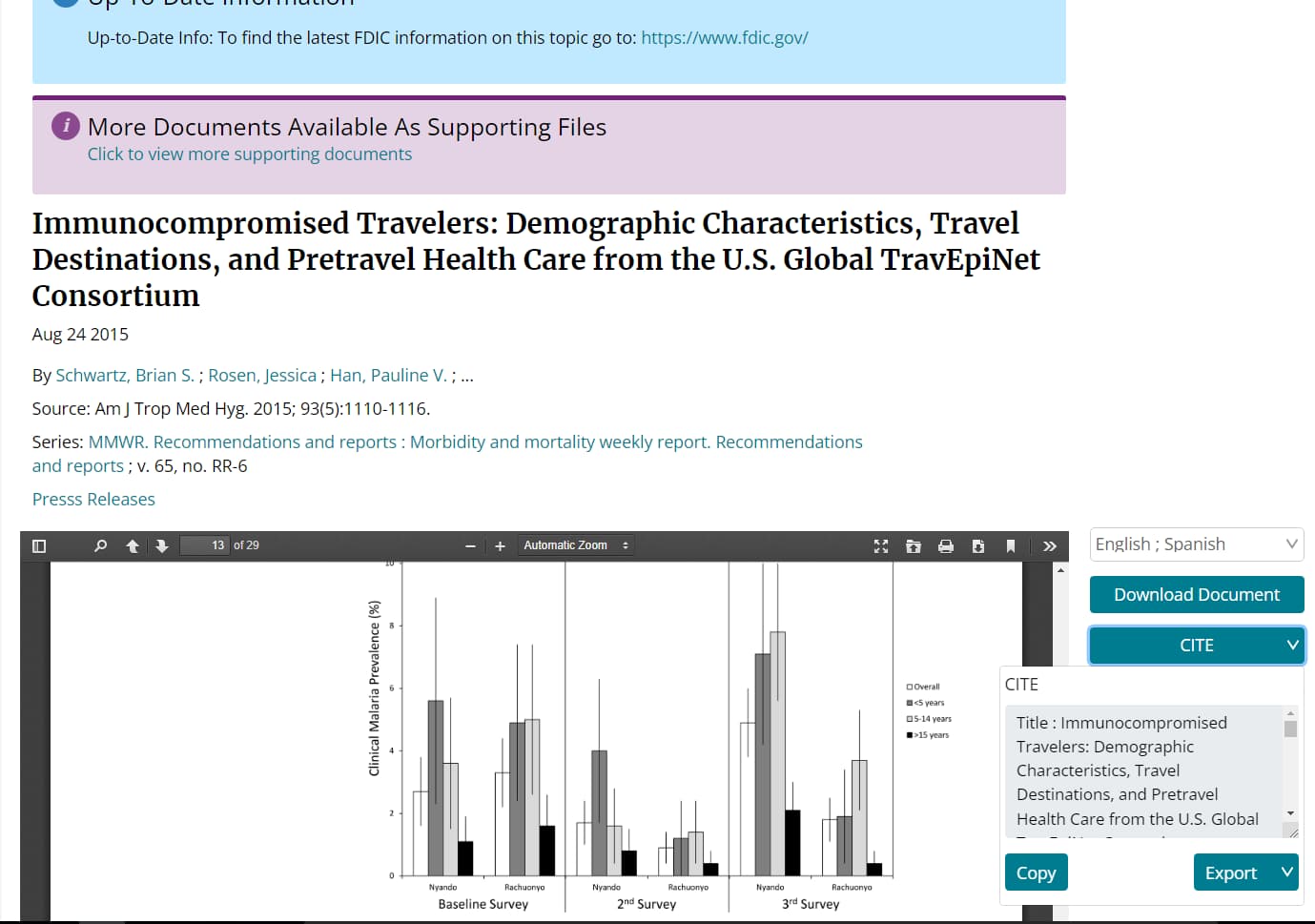
How to Export Citation from Search Results Page.
- Perform a search and go to the search results page
- Click on the CITE button.
- Click Copy button to copy the generic citation.
- Click on Export button.
- A dropdown list for selecting the file format will be displayed (RIS)
- Select RIS for the file format.
- Option will be displayed to Open, Save or Cancel the exported citation (this only happens in Internet Explorer, but Google Chrome and Microsoft Edge will save directly to the Downloads folder).
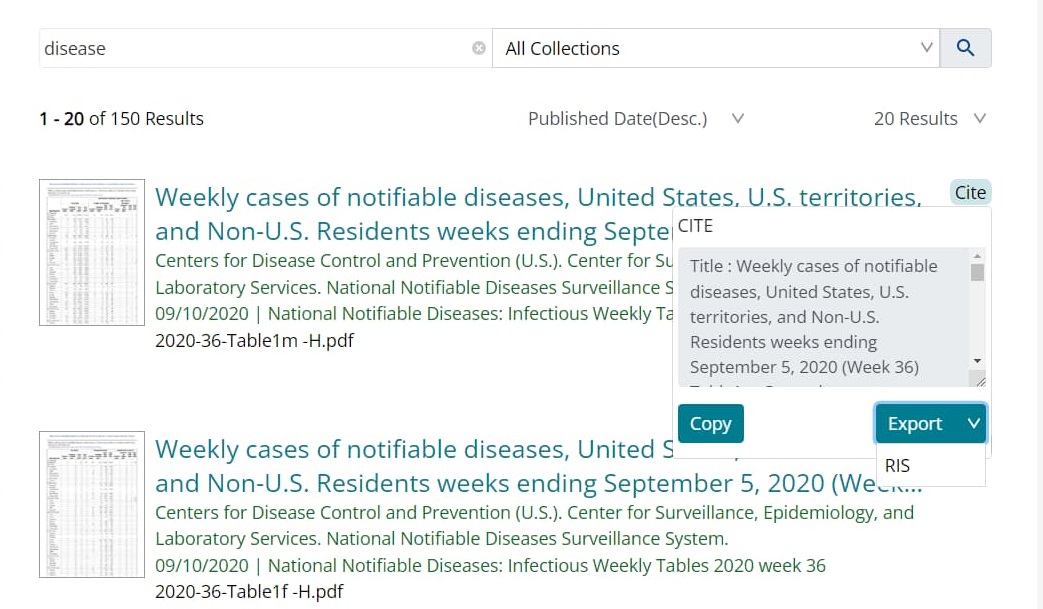
What happens after the file is exported?
Open the file in a citation reader like EndNote.
Export Citations from All Documents in Search Results
- From the search results page in Stacks, click on the Select Docs for Citation Export
button. - A link, Select all docs (Max 200), is displayed under the button and checkboxes are
displayed next to every document listed in the search results - Select all documents from the search results list by clicking the Select all docs (Max
200) link. -
After the button is clicked:
- The checkboxes near the first 200 documents in the search results are checked
- The Select Docs for Citation Export button color is changed to orange
- The Select all docs (Max 200) is changed to Unselect all
- Click the Select Docs for Citation Export button
- An option is displayed to Open, Save or Cancel the selected citations.
-
To view the citation data in a citation reader like EndNote, save the file and open it from
the reader.
The CDC Stacks Library is a digital archive of scientific research and literature produced by the Centers for Disease Control and Prevention (CDC). It provides free online access to a vast collection of scientific research and literature produced by the CDC. The archive includes current research as well as historical documents, such as the first 30 volumes of the Morbidity and Mortality Weekly Report (MMWR).
Before You Begin
Ensure that the publication you want to add to the library has been authored by at least one CDC employee, including contractors, or is funded by the CDC. Also, please search Stacks to ensure that the item is not already preserved in the repository. You may wish to use the Advanced Search feature, as it allows you to fine tune your search.
Steps
- Email Request: Send an email request to publishinghd@cdc.gov
- Receive Submission Template:A library member will respond with a submission ingest template for you to fill out.
- Complete Template:Fill out the template with as much information as possible and send it back to publishinghd@cdc.gov for processing.
The Following fields are REQUIRED for an item to be added to CDC Stacks:- Title
- Description
- Subject
- Corporate Author
- Published Date
- Main Document URLs (or attach documents, or documents path to the email request) Example: https://www.cdc.gov/nchs/data/nvsr/nvsr73/nvsr73-05.pdf or \\cdc.gov\project\NCHS_File_Share\NewJobRequest\datarequest
NOTE:-Completing non-mandatory fields is crucial for the discoverability of your content.
- Submit Template: Send the completed template and the publication’s Main Document URL or Document Path to the CDC Stacks Helpdesk at publishinghd@cdc.gov.
- Processing Time: Allow 10 business days for your publication to be added to Stacks.
- Notification: You will receive a notification once your request is completed.
Where can I find information on 508 Compliance?
As noted on the U.S. Department of Health and Human Services Digital Accessibility page, "As a Department of the federal government, we are required to abide by the Section 508 legislation. Section 508 of the Rehabilitation Act of 1973, codified at section 29 USC 794d, as amended, ensures those with disabilities have equal access to government information as contained on information and communications technology (ICT), and thereby to the government employment, programs and services to which all citizens are entitled."
To be more specific, all public facing electronic documents published after March 23, 2018, must be accessible according to the Information and Communication Technology (ICT) Standards and Guidelines 83 FR 2912 Final Rule as published in the Federal Register https://www.federalregister.gov/documents/2017/01/18/2017-00395/information-and-communication-technology-ict-standards-and-guidelines
You can find more information on Section 508 Compliance at the following links:
HHS Accessibility & Section 508 | HHS.gov
Home | Section508.gov
U.S. Access Board Information and Communication Technology page
How do I request assignment of a Digital Object Identifier (DOI) for my materials?
To assign a DOI to your publication, follow these steps:
1. Contact Your Publisher:Most publishers provide DOIs upon publication.
2. Request from CDC Stacks: If your publisher does not provide DOIs, CDC Stacks can generate one for you through Crossref. Send a request to publishinghd@cdc.gov.
What Types of Materials Accepted in the CDC Stacks Library?
Any publication authored by one or more CDC employees (including contractors) or funded by the CDC can be added, provided it is Section 508 compliant. Exceptions are made for archival and historical materials, but a 508 compliant version must be provided upon request. The following file types are not accepted: .html, .htm, or exe.
What is a Collection?
A Collection in the CDC Stacks Library refers to items that address a shared topic. Searching within a collection helps narrow your search.
Who are Authorized Users of the CDC Stacks Repository?
The repository is available indefinitely for public health professionals, researchers, and the public, providing free access.
What Documents are Listed in the "Recent Additions" Area of the Site?
The “Recent Additions†section lists documents newly added to the repository within the last 30 days.
Why must I wait to download the articles on the "Coming Soon" page?
These journal articles have been placed under a Public Access Embargo. This is the period in which access to academic journals is not allowed to users who have not paid for access (or have access through their institution).
The CDC Public Access to Publications Policy was developed to ensure that these journal articles may be made freely available to the public.
How often is the home page updated?
The spotlight highlights and quick links are added and updated by the agency catalogers based on the agency's need and timelines.
Search results within a collection can be sorted by Relevance, Last Modified Date, Title, and Published Date.
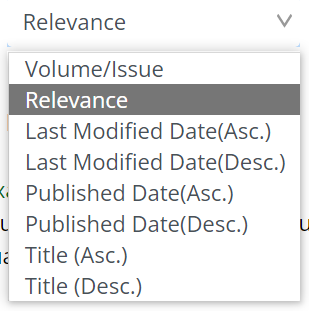
both what documents are found, and their relative ranking (the order that they are returned to the
user.)
How are documents scored ?
Here is the link if anyone would like to know exact mathematical formulas used behind
calculating score.
Mathematical formulas used behind calculating score
By default, a "TF-IDF" based Scoring Model is used. The basic scoring factors:
- TF stands for term frequency - the more times a search term appears in a document, the
higher the score - IDF stands for inverse document frequency - matches on rarer terms count more than matches
on common terms - coord is the coordination factor - if there are multiple terms in a query, the more terms
that match, the higher the score - lengthNorm - matches on a smaller field score higher than matches on a larger field
- index-time boost - if a boost was specified for a document at index time, scores for
searches that match that document will be boosted. - query clause boost - a user may explicitly boost the contribution of one part of a query
over another.
- mods.title^10
- mods.ss_doi^10
- mods.sm_localCorpName^10
- mods.grants^10
- mods.name_personal^5
- mods.name_corporate^5
- mods.name_conference^5
- mods.subject_topic^3
- mods.genre^3
- mods.abstract^2
- content^2
- mods.publisher_url ^2
- mods.related_original ^2
Doing an explicit sort in the SOLR query will ignore the relevancy scores.
A facet allows you to narrow your Search based on pre-defined topic categories.
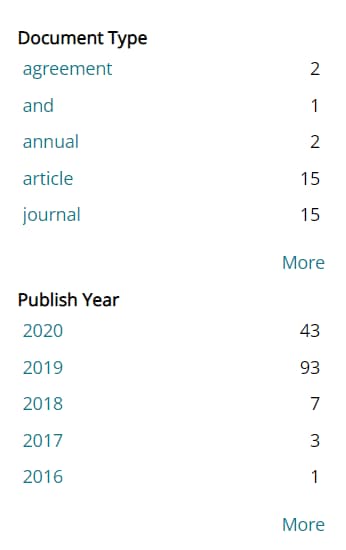
How can I suggest another facet to be added to the site?
You can email us at publishinghd@cdc.gov.
What is the small "i" icon located within the site?
The small "i" icon is a tooltip. When you hover your cursor over the icon, additional information is displayed to help explain that section of the site.
